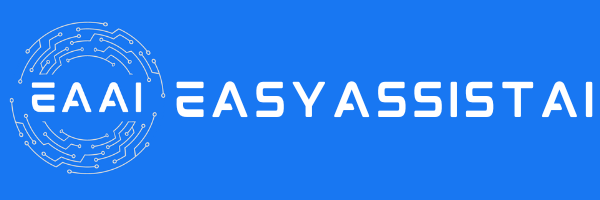How to Add Additional Sources
Adding sources to EasyAssistAI is a straightforward process, just click the sources tab and add.
Files
- Drag and drop files here or click to select files. Supported file types are .pdf, .doc, .docx, .txt
Text
- Copy and paste text here or you can write them manually.
Website
- Crawl: Enter the website link you want the chatbot to crawl. When you click "Fetch more links", this will crawl all the links starting with the URL (not including files on the website).
- Submit Sitemap: Enter the sitemap link here and click "Load additional sitemap".
- A sitemap is like a map for a website. It shows the structure and organization of all the pages on the site. Think of it as a list or diagram that helps people and search engines understand how the website is laid out and how to find different sections and pages easily. It helps ensure everything is connected and easy to navigate.
- Read CSV File: If you have a collection of link you'd like to train your chatbot, you can upload it by cicking "Upload CSV file". Make sure that the file is in CSV format.
After you have added the the link/s, you can see the links that have been generated or extracted. You can edit, delete the links. Click the checkbox of the link you wanted your chatbot to be trained on.
Q&A
- Q&A is a collection of questions and answers. You can put your frequently asked questions here.
- To add a Q&A, click the "Add" button.
Google Sheets
Google Sheets is like Microsoft Excel. It's a tool that allows you to create, edit, and share spreadsheets online. You can use it to organize data, do calculations, create charts, and collaborate with others in real-time. Since it's web-based, you can access your spreadsheets from any device with internet access.
If you have a Gmail email address, you've have access to Google Sheets.
To use Google Sheets,
1. Open example template
2. Create your own Google Sheets URL by "Make a Copy" of the template Google sheets
3. Fill in the values in the Google Sheets you created.
- Do not change the Column Header of Fixed Columns (Url Display Name | Url).
- The example sheets is to showcase the data format only. and not for data submission.
4. Click “Share” in the upper right corner of the Google Sheets you just created
5. Set General access to “Anyone with the link” and click “Copy link”
6. Paste the link into the input box.
Keywords Trigger
- This is similar to Q&A, but if you want specific responses to be activated by predetermined keywords in a strict manner, please enter the keyword/response pairs.
- You can add keywords triggers by clicking "+ Add Keywords and Answer". Click Save.
Company Info
- You can add you business or company info on the fields provided. Click Save.
After adding all your sources, click "Retrain Chatbot".